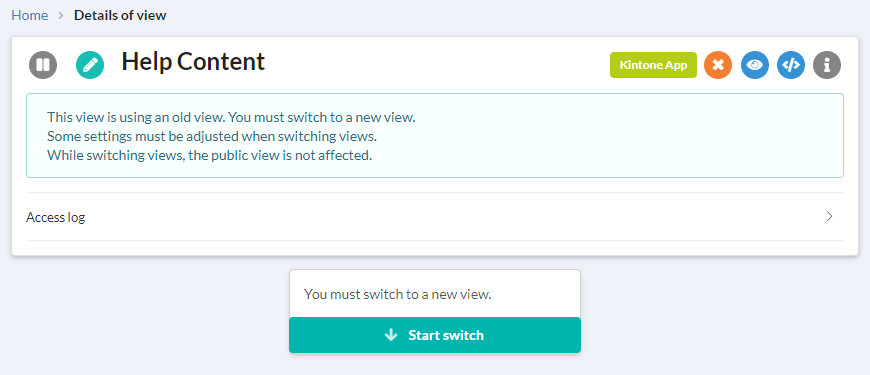kViewer had a major version update on September 25, 2018 and is now Version 5. There have been many major improvements and additions to its features compared to all previous versions. With all of those changes, we’ve received messages of confusion from our customers, and we apologize for the lack of explanation beforehand. We would now like to explain the major differences with this version update.
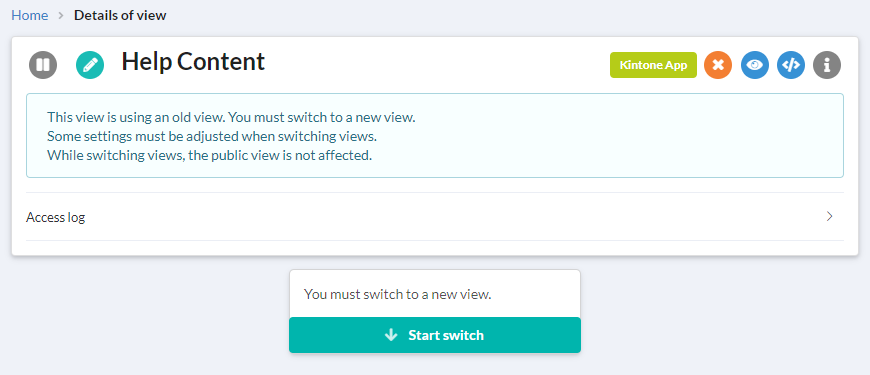
Previously, kViewer used user authentication (username and password) as a means of connection to Kintone. This has now been changed to API Token authentication. Therefore, you no longer need to worry about passwords with periods of validity or checking the extent of each user's viewing permissions. However, you will now need to input an API token when creating views.
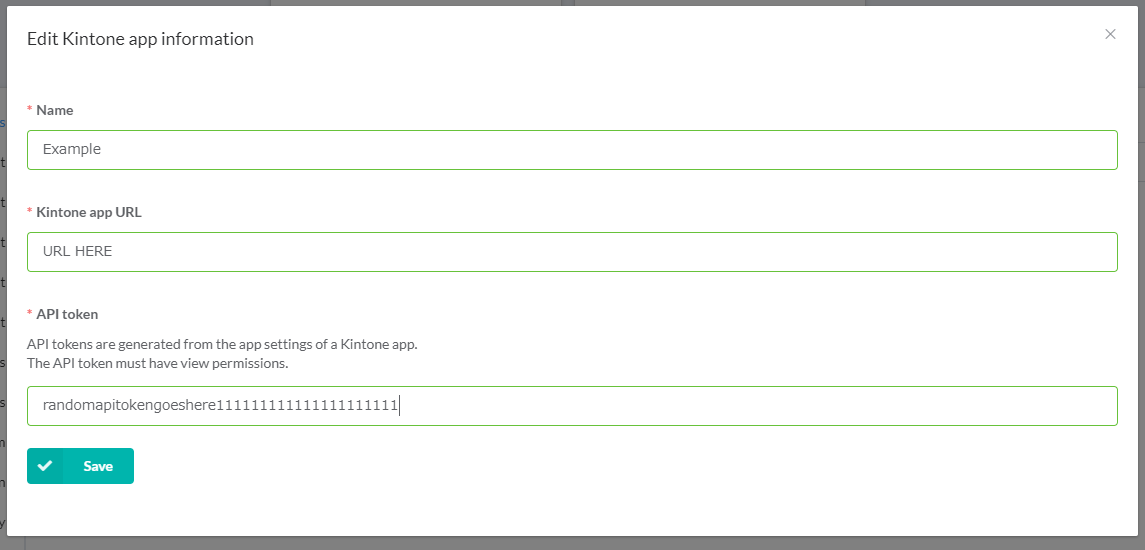
Refer here for help on generating API tokens.
With the change to API token authentication, you can no longer use client certifications for authentication. If your Kintone subdomain is IP address restricted, make sure that it is accessible from the kViewer IP address: 54.199.128.206
Due to the update, you will need to switch any current views from the old view style to the new view style. When this happens, the public URL will change. If you are giving access to viewers by URL, you will need to inform them of this change. You can check the new URL from the underlined section of the following image.
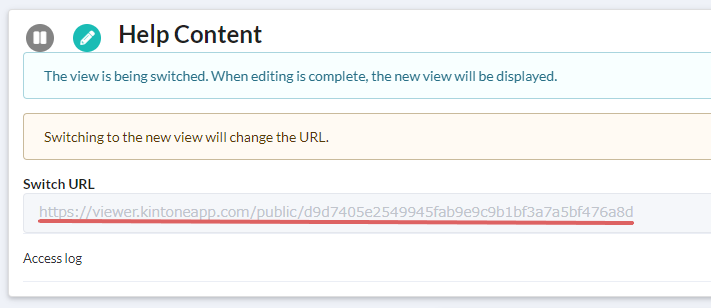
(A) You may also check the new view's My Page URL When you initiate the view switch from old view to new view, you can click on the preview button to see the view from a preview-specific URL.
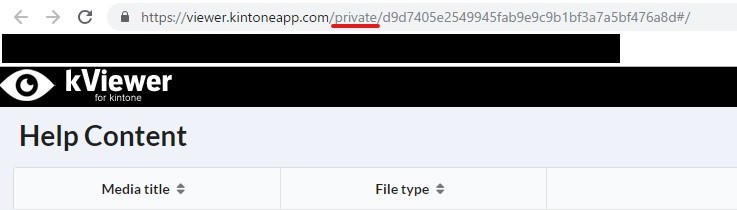
The new view URL will just have "private" in the URL replaced with "public". You can confirm all My Page pages in the same manner. However, you cannot view the page before clicking on "Deploy" and creating the new view.
The setup process for kViewer lookup has changed. Instead of creating a List View in kViewer, you will create a
Public API instead, and connect this with Form Bridge.
See the blog post below for more details.
https://www.kintone.com/add-ons/form-bridge/kviewer-integration-tutorial/
If there are no further changes to the settings of a Form Bridge form containing kViewer lookup settings, you will
not need to worry about the operation of either product. However, if there are any setting changes to either
kViewer or Form Bridge, you will need to perform the kViewer lookup detailed above again.
The previous full App search has now changed to search by field. We are currently developing a feature to search multiple fields at once.
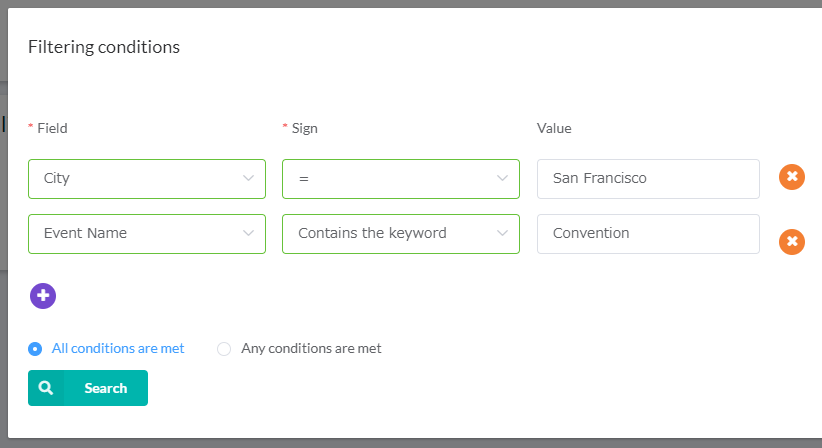
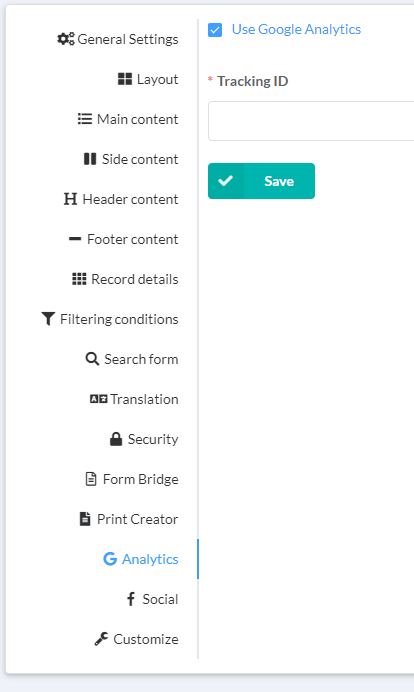
You can find the Tracking ID by going to the top of the Google Analytics admin page, [Admin] > [Properties] > [Tracking Information] > [Tracking Code].
For details on how to set this up, see this article:
https://support.google.com/analytics/answer/1009694?hl=en
If the view was created before this update, you will be able to check the access logs and download the CSV.